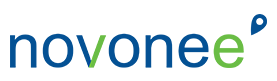Well, we made it! The end of 2020 is here and now is the time to make sure that you wrap up your year end and start forecasting for the future. Your Dentrix software is a great place to run reports, enter goals, and map out your schedule for next year. Everything revolves around your practice management software and you spend your entire day in your software . . . or at least you should be!
Many people ask me, “What do I need to do for year end?” The actual year end process is no different than the month end process, except for the fact that you are about to embark on a new year. Also, for those offices that work off of a calendar year, your reports are about to get reset to zero. All YTD numbers will be reset back to zero so you can start fresh and start tracking new goals.
The best year end report to put on your schedule to run is the Practice Advisor because it gives you very important key performance indicators (KPIs) for your practice. Measuring the health of your practice though the numbers is a great objective way to see what systems might need attention and where you can celebrate.
Another year end report that might be on your list is the referral report to see where your new patients are coming from. This would be helpful for sending out end of the year thank you gifts and strategizing the marketing budget for next year.
For a more detailed look at the monthly workflow, you can receive a FREE download by CLICKING HERE
Next, when you have your goals ready for the new year, I recommend adding them into your Dentrix software so you can start tracking them and forecasting each month. The production goals for each producing team member can be added from the Office Manager > Analysis > Practice > Setup > Goals. If you want to watch a quick video I did on entering goals, you can check it out on my YouTube channel.
Once you have added your goals, you can watch them from the Daily Huddle Report and the pop-up calendar on the appointment book. Both tools help give your team a good visual on where you are for each day, as well as if you are going to make goal for the month. I recommend setting up a custom appointment book view in your hygiene room so that your hygienists can see their scheduled production vs. the production goal.
Finally, it is important that you set up your appointment book properly for the reports to show accurate numbers. The Practice Advisor report will show daily and hourly production numbers. For it to calculate properly, your schedule must reflect accurate amount of open days. There is a hierarchy when setting up your appointment book and your provider days so that you can get accurate numbers.
- Appointment Book Setup – Step one is to make sure the global hours and days are set up. You will find this on the Appointment Book > Setup > Appointment Book Setup
- Practice Schedule – Step two is closing the office or changing the hours when it affects the entire office. This could be for holidays, CE days, or if you are closing the office for everyone. Go to the Appointment Book > Setup > Practice Schedule and make changes here.
- Provider Setup – Step three is to set the days and hours for each provider. This does not change the visual aspect of the appointment book, but it does affect the reports. Remember that an event on the appointment book does not affect the hours on the schedule. Go to the Appointment Book > Setup > Provider Setup. All non-producing provider IDs should not have any days checked.
You are off to a great start for the new year now that you have a better idea of how to set up your system for forecasting goals and reading more accurate reports in Dentrix. For more information on the Practice Advisor Report, check out a past blog post HERE