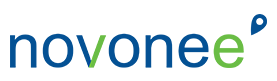One of my most favorite things is when I can help teach people shortcuts and time-saving tips to help them navigate Dentrix better. When I can help a hygienist save time at every appointment so that she can spend more quality time with her patient, that is a win-win. It’s a win when the hygienist can easily find the information she is looking for in the patient chart or needs to quickly chart the perio readings so she can stay on time. Staying on time and being able to get everything done during a 50- to 60-minute appointment is challenging.
Today, let’s look at some shortcuts and hot buttons that will help the clinical team.
One of the bajillions of things I love about computers is being able to search for almost anything and being able to sort things in a way that narrows down the data so you can see exactly what you are looking for. In the patient chart, you can set up templates, views, and filters to give you exactly what you want in a very efficient way.
SCROLL THROUGH YOUR CLINICAL NOTES
I remember I was working with a doctor once helping him learn the patient chart and he said to me, “All I really need to see is what I completed and my clinical note. That’s it.” With just a couple of clicks, I showed him how he could view his completed procedures (along with the clinical notes) and scroll through them. He was ecstatic!
You can set this up on your workstation very easily. I even have a quick video for you to watch if you want. CLICK HERE to access my best Ah-Ha moments.
FILTER BY TOOTH
One hidden little gem on the toolbar might just be your favorite icon on the tooth chart. This might be the case, especially when you have a patient in the chair for a limited exam or want to see the history on a particular tooth. When you click on the tooth number and the “By Selected Tooth” icon on the tooth chart, it will filter the Progress Notes section and show you the history on that tooth.
PERIO CHART SHORTCUTS
- B = bleeding
- S = suppuration (pus ewe!)
- F = furcation
- M = mobility
- P = plaque
- L = bone loss
- Arrow keys – advance forward or backward one site (the B and the arrow key work great for lots of bleeding)
Another shortcut that everyone loves is available on every Dentrix module (except for the appointment books) is the F2 on the keyboard for selecting a patient. If you are on the patient chart, ledger, or family file and want to look up a different patient, just push your F2 on the keyboard and, like magic, it pops up the Select Patient window.
I hope these simple tools help you save time throughout your day. Remember, I am here to help you understand your Dentrix software better so you can save time, allowing you to spend more time with your patients and do more of what you love. If you want to take a deep dive into Dentrix, check out our options for your team HERE.