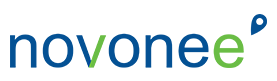At the time of reading this article, your practice might still be closed due to your state government restrictions due to the COVID-19 pandemic or your practice has opened with some new guidelines around the safety of your team and patients. There are new concerns around PPE, aerosols and treating patients in the clinical room. Since that is not my expertise, I will leave that up to the infection control experts to guide you with what you should be doing and not doing in the treatment room.
Today, however, I want to focus on how your Dentrix software can help you create a touch-less patient check in and patient check out using solutions that are available now. These ideas can be a reality now and implemented with a little help from your IT department, the Dentrix eServices team and your Dentrix trainer. I know you want to welcome patients back into your safe and sterile office so they feel comfortable rescheduling their appointments. Avoiding things like clipboards, pens and all forms of money will be an essential step to making the patients and the team feel safer throughout the day.
First, let’s look at the patient check-in process. Many of you are still handing the patient a clipboard to fill out new patient forms and update his or her health history. This can be fixed right now and can be implemented within a couple days. There are two options I recommend for transitioning all your paper forms to electronic forms and both options fully integrate into your Dentrix software beautifully. Eliminating the paper forms will not only create a touch-less check in, but it will also create a more efficient, streamlined system for your patients.
- Dentrix Questionnaires – This option for electronic forms has been around since Dentrix G2 and has been improved greatly ever since. These forms are created inside your Dentrix software and can be uploaded to your website, or you can send the patient a web link in a welcome email or text. This will create a system where no one will have to touch any paper, pens or iPads. If you want more information on this option, CLICK HERE to learn more or email Dayna and she can point you in the right direction.
- Enlive Dental Forms – This option for electronic forms is amazing and integrates into your Dentrix software seamlessly. I had a demo of this product in January and I was instantly sold. You can use this solution for all your new patient forms, consent forms, treatment plan estimates, insurance coverage, and will upload patient information from a picture of the driver’s license. You can get a demo by CLICKING HERE and let Enlive know Dayna sent you over.
Some of you with larger offices might want to regulate the number of patients in your reception room at one time. You can use the two-way text feature in Patient Engage or the Communication Manager. This way you do not have to use a team member’s personal phone to text with your patients. The text messages can be initiated directly on your office workstation. This is a great way to communicate with your patients before they walk into your office.
For the check out process, there are several ways you can avoid passing paper or money across the counter. During the check out, you might have to engage in referrals to a specialist, prescriptions and collecting money. Let’s look at solutions that will remedy all these situations.
- Send the patient an eStatement for their co-pay and they will receive it immediately in their email inbox. The patient can click on the link to pay their bill or co-pay and your office will receive the funds instantly and it will post directly to the patient ledger. This new feature is available with Dentrix G7.3.1. If you want more information on this new feature, CLICK HERE.
- When you are creating a treatment plan for the patient, there are a couple ways you can give the patient a hard copy of the treatment plan. You can print the treatment plan to the Document Center and then email it to the patient. You can do this now with any kind of paper that you want to print and give to the patient. For more information, read one of my past blogs titled “Give Your Scanner a Break”
- The Dentrix ePrescribe solution has been around for a while and can be used instead of writing out paper prescriptions for the patient. Another option with prescriptions is you could print the patient prescription to the Document Center and then email the prescriptions to the patient, making sure you are using secure email.
- When you need to refer the patient to a specialist and give the patient a referral slip, you could also look at generating the referral slip from the patient chart and sending it to the Document Center and then emailing it to the patient. Another option might be looking into an online way to communicate with your referring doctors such as “One Click Referral.” You can learn more by CLICKING HERE.
I know I gave you a lot of information in this article, so please don’t hesitate to reach out if you have any questions. My goal is to help you find the solutions that work best for your office. Let me know how I can help.