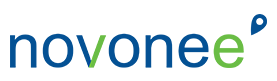I just have to giggle sometimes at the creative ways dental teams find to track and manage things in the practice. Take the lab cases, for example. I have seen multiple kinds of wirebound notebooks, whiteboards with different pen colors for the labs and also no tracking at all. Now, many of you are now doing same-day crowns and not having to track a lab case for this. However, there may be other procedures or reminders you do need to track. If you want to make sure that the patient’s next appointment is ready to go, you cannot leave it up to chance. You must have a system.
Do any of these lab-related scenarios ever happen in your office?
- You call to confirm a patient for tomorrow, only to be told later that the lab case is not in the office and you have to reschedule the patient.
- The patient is in the chair and you cannot find the lab case.
- The lab case was never sent out.
- UPS, FedEx, or the Postal Service lost the patient’s case and you have no way of tracking it.
- You are trying to fill an opening in your schedule for tomorrow, but you have to go into the back and find the spiral-bound notebook containing the log of all the lab cases to find out if the case is back so you can call the patient.
All of these scenarios can be avoided by using the Dentrix Lab Case Manager. It is easy to set up, easy to use, and will help you and your team communicate better about lab cases and, in turn, help your office run more efficiently.
When I say help your team communicate better, I am talking about non-verbal communication … you don’t even have to talk to get an answer to your lab-related question. With the Lab Case Manager, you can see right from the patient’s appointment if the case is out or in, check the due date, check what lab it went to, and check the status of it with the tracking number. I am amazed that more offices are not utilizing it.
I use the Dentrix Lab Case Manager in a very simple form — I check the case out and I check it in. If you want to get more detailed than that you can, but I am not going to go into that much detail in this blog. From the patient appointment box, put a check mark next to the Lab Case and click on the Patient Lab Cases button, then select Create Lab Case. In my opinion, the most important pieces of information are Lab, shipping method, tracking number (if there is one), and the Case #. Click OK, then select your case to link with this appointment. You can see in the picture below why I am having you put in a brief description of the case in the Case # box. Over time, a patient can have multiple cases and this will help you to select the right case for this appointment.
If the patient is scheduling, you are good to go and you will see an icon with a blue L with a white background on the appointment so you can easily see if the case is in the office or still out. When the lab case is set as received, the icon will turn into a white L with a green background.
Now, if the patient is not scheduling, then I would recommend doing all the above steps … except put the appointment on the Wait/Will Call list so you have a way of tracking the appointment. This will hold the appointment on the Unscheduled List so you have a way of keeping track of it. For more information on the Unscheduled List, please click here.
Good tracking systems will ensure that your patients don’t walk in for an appointment when your team is not prepared and will avoid those awkward moments when you have to let Joe know that he will have to reschedule to another day. To listen to my podcast on this topic CLICK HERE.