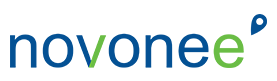Last week, we looked at an outline of three critical points that need to be included in your documentation. First, your Dentrix clinical notes should match your procedures you are billing out to the patient and insurance company. Second, you should include a reason why you are taking x-rays and note that the doctor reviewed them. And third, a note for your scheduling team to know what is next for the patient. Your Dentrix software can built in a way so you are not leaving out any of these important details.
When I was working in a dental practice, I had a routine of making sure my day sheet, schedule, and clinical notes all matched before I felt like I could move on to the next day. Crossing the Ts and dotting the Is was important to me so that my doctor’s license was protected, and I knew the documentation would stand up to any kind of review. My team knew that they were responsible for having complete notes and those notes matched the services performed. If they didn’t, they were going to hear from me.
What we implemented in my own office and what I still teach to this day is to include a prompt at the very start of the clinical note template where the clinical team just needs to put a check mark regarding what they did today so there is no wasted time writing out each procedure individually. This saves a ton of time and ensures that the clinical team does not skip this important detail. What I always do is add this prompt to the front of the clinical note so that it is quick and easy to match up what was set complete to what was documented. It takes just seconds to scroll through the completed procedures and the clinical notes for each patient at the end of the day.
When I am helping dental teams implement this process of scrolling through their clinical notes for the day, everyone loves it when I show them how to do it. You can merge your Dentrix Progress Notes with your Clinical Notes so you can literally scroll through your notes and not have to click on each one individually. If you want to see it in action, then watch my YouTube video and skip to the chapter on Scrolling Through Clinical Notes at time stamp 33:50.
If there was something that didn’t match, I would write it in the Appointment Note (upper left corner or your Dentrix Appointment Book) and bring it up with that team member or during the morning huddle.
Enjoy!