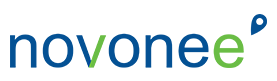Get ready for the Year End Process in your Dentrix software. Breaking News . . . it’s not any different than your Month End Process.
I have written about the Dentrix Month End Process before, so I am going to refer you to that past blog post for information and recommendations. There are a few key tasks that you want to make sure are running to ensure you start on January 1st with the ability to give patients an accurate treatment plan estimate and collect patient co-pays. You also want to make sure you can generate accurate accounts receivable reports for the beginning of the year and make sure your YTD numbers have been updated.
Since Google Analytics likes our blog posts to be at least 300 words, I am going to have to talk a little more about what is important about the Year End Process, so bear with me. Below is a recap of a 2019 article about month end.
Here is an outline of the five most important tasks. If you would rather watch a quick video, you can click on the video link below.
- Close Transactions – This process will move the patient ledger transactions into history and moves the ending accounts receivable balance into the beginning balance of the new month. This process also ages your account balances.
- Move Clinical Notes to History – You now get to decide when the clinical notes are locked up and moved into history. This can be separate from the ledger transactions.
- Move Perio Chart to History – This is a new task that was not included in the month end process in the past.
- Reset Insurance Benefits – This task will reset your patients used benefits back to zero if their plan renewal month is set accurately.
- Recalculate Totals – This utility has now been added to the month end process and it is important that you have set it in your month end task scheduler.
Another thing to point out with the new Month End Task Scheduler is to check the log on a regular basis. What I have found is that this is not being done because, once the month end process is set, it is not being followed up on. Remember to check the View Log to make sure all the tasks are set to complete and there are no errors during the process.
For a visual of this new process, please watch my YouTube video. Let me know if you still have questions.