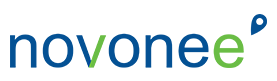When I watch people navigate through the Dentrix software it is interesting to watch the slow, windy path each person takes to get to where they want to be. Taking the back roads can be very scenic and if you are not in a hurry to get anywhere can be very therapeutic. However, when you are working in a busy dental practice you need to be in the express lanes when you are navigating through your software. Eliminating multiple clicks can save you time and frustration when you are looking for information.
One thing I love about Dentrix is that there are several ways to accomplish the same thing. What do I mean? Every Dentrix module has a toolbar at the top with icons (I know you might not be able to tell exactly what some of the icons are, but you eventually memorize them). For every icon, there is also a dropdown menu where you can find what you are looking for (just in case you prefer dropdown menus). If you’re a person who prefers “right clicking,” you can get the same dropdown menu in many places within Dentrix. Maybe you knew all of this … but did you know that there is a list of keyboard stroke shortcuts in Dentrix? Many people don’t know about this valuable time-saving “secret.”
In the Family File, Patient Chart, and Ledger modules, the following keyboard strokes work:
- F1 – Help
- F2 – Select Patient (in Appointment Book use SHIFT+F2)
In the Appointment Book, you can use the following:
- F1, F2, F3, etc., switch between views you have setup on your workstation
- SHIFT+F2 will select a patient
- CTRL+W – changes to the Week View
- CTRL+D – changes to the Day View
- CTRL+U – with an appointment selected will open the Patient Picture
In the Office Manager:
- F1 – Help
- SPACEBAR – Selects and deselects highlighted items in the batch processor
- SHIFT+END – Goes to the end of the print preview for multiple page documents – Yeah!!
In the Patient Chart (G2 or higher): In addition to the default keyboard hot keys, you can assign customized keyboard shortcuts by going to View > Toolbars > Keyboard > then you can assign your own navigation to a particular key on the keyboard.
- F1 – Help
- F2 – Select Patient
- F3 – Print Dental Chart
- F5 – Refresh
In the Perio Chart:
- “B” on the keyboard = add or remove a bleeding point
- “F” on the keyboard = furcation grade
- “S” on the keyboard = suppuration
- “M” on the keyboard = mobility
- “L” on the keyboard = bone loss
- “P” on the keyboard = plaque
- The arrow keys will move you forward and back one site
- Page up and page down will move you forward and back one tooth
- Home will take you back to the beginning of your script
Happy Keyboard Pecking!